Set up a BambooHR connector
Capabilities
| Resource | Sync | Provision |
|---|---|---|
| Accounts | ✅ |
Available hosting methods
Choose the hosting method that best suits your needs:
| Method | Availability | Notes |
|---|---|---|
| Cloud-hosted | ✅ | A built-in, no-code connector hosted by ConductorOne. |
| Self-hosted | ✅ | The BambooHR connector, hosted and run in your own environment. |
Gather BambooHR credentials
Each setup method requires you to pass in credentials generated in BambooHR. Gather these credentials before you move on.
Log into your BambooHR Administrator account.
Make a note of the company domain, which is found in the URL.
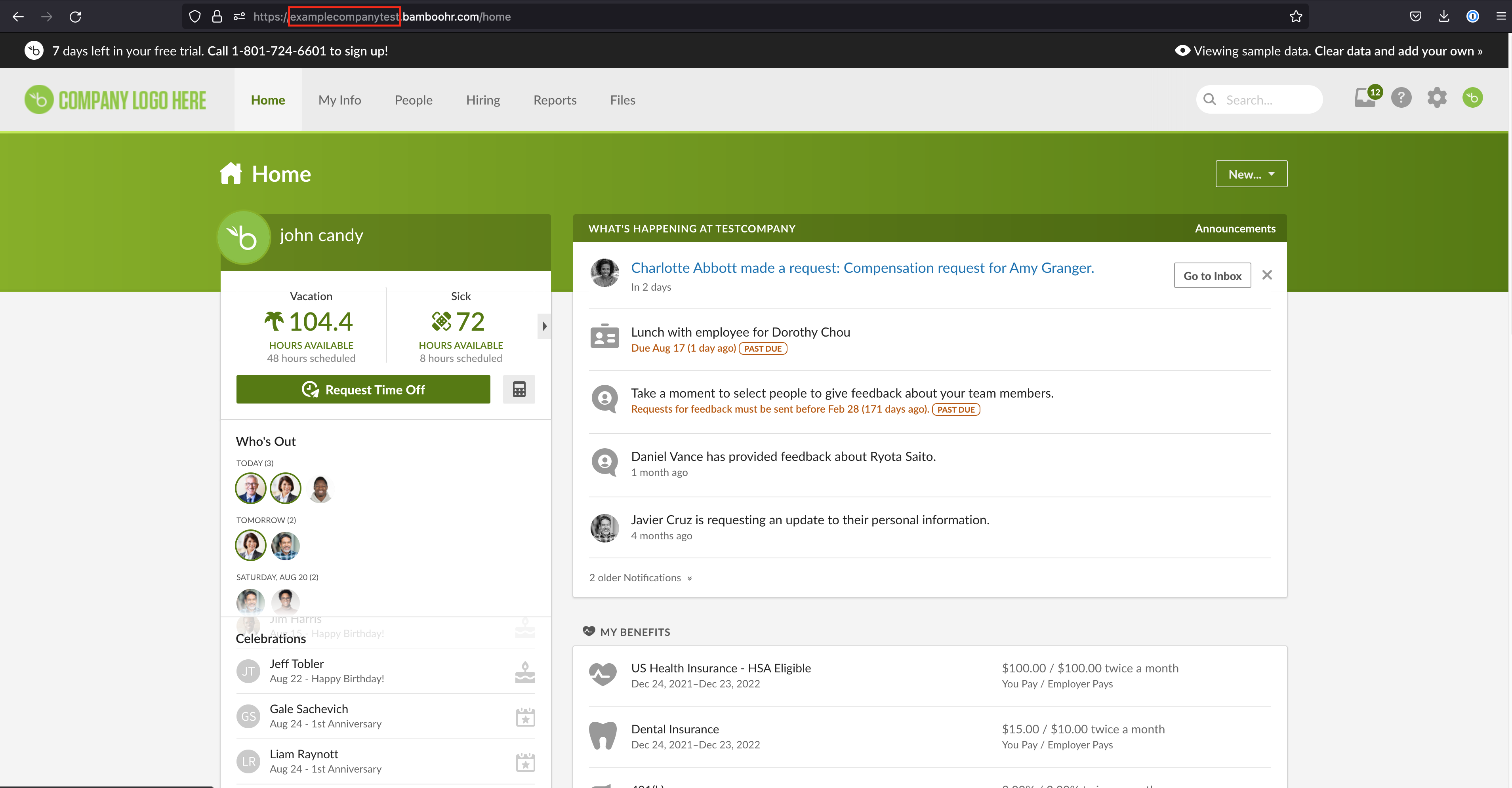
Next we’ll create a BambooHR API token. The user that creates the API token must be assigned an access level with these permissions:
- Personal » Basic Info » Status - View Only
- Personal » Contact » Work Email - View Only
- Personal » Basic Info » First Name - View Only
- Personal » Basic Info » Last Name - View Only
- Job » Job Information » Reporting To - View Only
Click the BambooHR icon in the top right corner of the page and select API Keys.
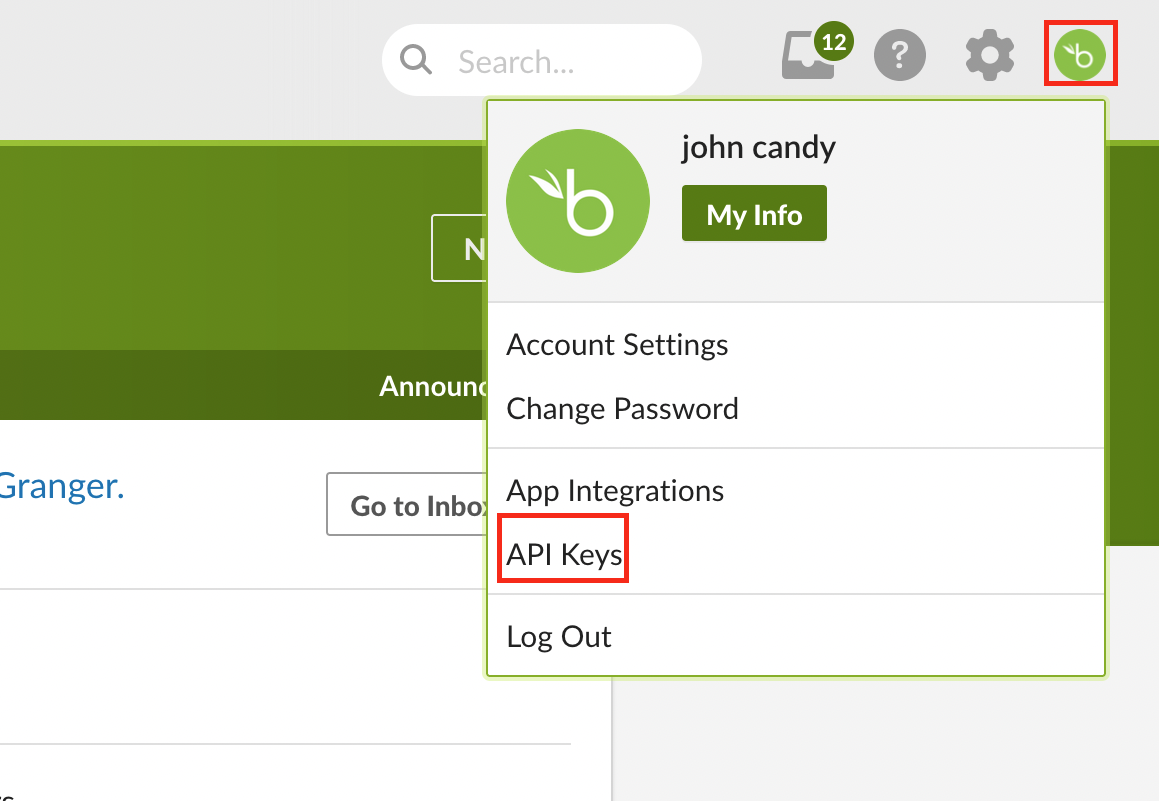
On the API Keys page, select Add New Key.

Enter a name for your new key nd then click Generate Key.
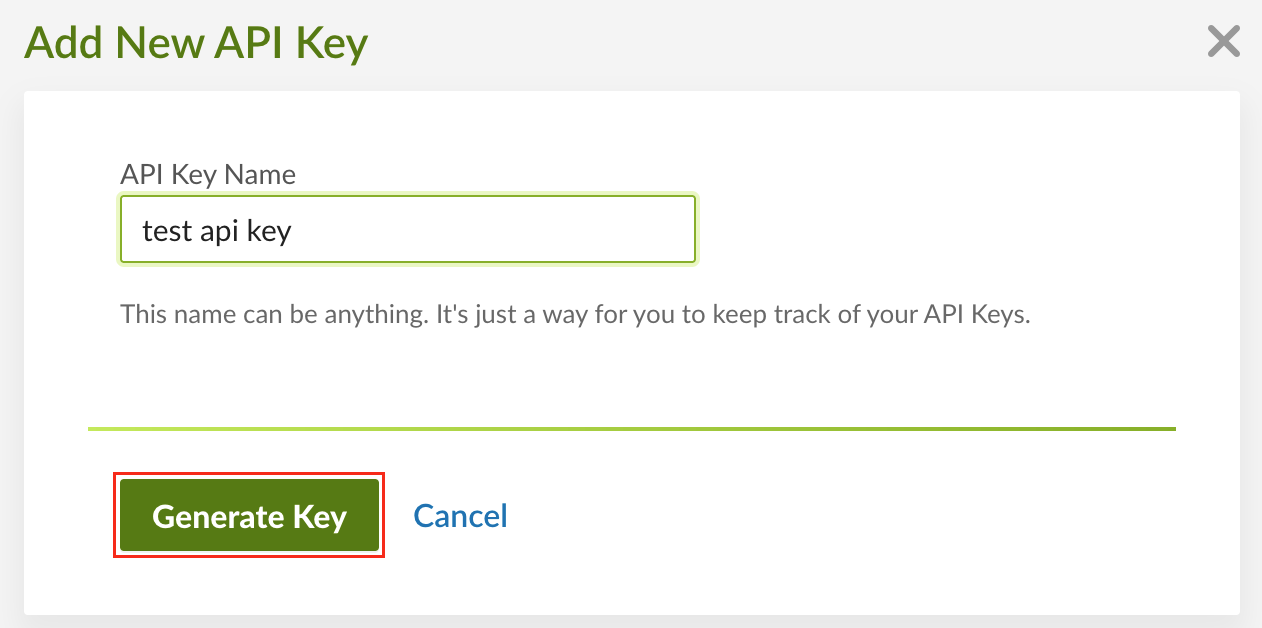
Copy the newly generated API key.
That’s it! Next, move on to the instructions for your chosen setup method.
Set up a BambooHR cloud-hosted connector
To complete this task, you’ll need:
- The Connector Administrator or Super Administrator role in ConductorOne
- Access to the set of BambooHR credentials generated by following the instructions above
In ConductorOne, navigate to Admin > Connectors and click Add connector.
Search for BambooHR and click Add.
Choose how to set up the new BambooHR connector:
Add the connector to a currently unmanaged app (select from the list of apps that were discovered in your identity, SSO, or federation provider that aren’t yet managed with ConductorOne)
Add the connector to a managed app (select from the list of existing managed apps)
Create a new managed app
Set the owner for this connector. You can manage the connector yourself, or choose someone else from the list of ConductorOne users. Setting multiple owners is allowed.
If you choose someone else, ConductorOne will notify the new connector owner by email that their help is needed to complete the setup process.
Click Next.
Find the Settings area of the page and click Edit.
Enter your company’s BambooHR domain into the Company domain field.
Paste the API key into the API key field.
Click Save.
The connector’s label changes to Syncing, followed by Connected. You can view the logs to ensure that information is syncing.
That’s it! Your BambooHR connector is now pulling access data into ConductorOne.
Set up a BambooHR cloud-hosted connector using Terraform
As an alternative to the cloud-hosted integration process described above, you can use Terraform to configure the integration between BambooHR and ConductorOne.
See the ConductorOne BambooHR integration resource page in the ConductorOne Terraform registry for example usage and the full list of required and optional parameters.
Set up a BambooHR self-hosted connector
To complete this task, you’ll need:
- The Connector Administrator or Super Administrator role in ConductorOne
- Access to the set of BambooHR credentials generated by following the instructions above
When running in service mode on Kubernetes, a self-hosted connector maintains an ongoing connection with ConductorOne, automatically syncing and uploading data at regular intervals. This data is immediately available in the ConductorOne UI for access reviews and access requests.
Why use Kubernetes? Kubernetes provides automated deployment, scaling, and management of your connectors. It ensures high availability and reliable operation of your connector services.
Step 1: Configure the BambooHR connector
In ConductorOne, navigate to Connectors > Add connector.
Search for Baton and click Add.
Choose how to set up the new BambooHR connector:
Add the connector to a currently unmanaged app (select from the list of apps that were discovered in your identity, SSO, or federation provider that aren’t yet managed with ConductorOne)
Add the connector to a managed app (select from the list of existing managed apps)
Create a new managed app
Set the owner for this connector. You can manage the connector yourself, or choose someone else from the list of ConductorOne users. Setting multiple owners is allowed.
If you choose someone else, ConductorOne will notify the new connector owner by email that their help is needed to complete the setup process.
Click Next.
In the Settings area of the page, click Edit.
Click Rotate to generate a new Client ID and Secret.
Carefully copy and save these credentials. We’ll use them in Step 2.
Step 2: Create Kubernetes configuration files
Create two Kubernetes manifest files for your BambooHR connector deployment:
Secrets configuration
# baton-bamboohr-secrets.yaml
apiVersion: v1
kind: Secret
metadata:
name: baton-bamboohr-secrets
type: Opaque
stringData:
# ConductorOne credentials
BATON_CLIENT_ID: <ConductorOne client ID>
BATON_CLIENT_SECRET: <ConductorOne client secret>
# BambooHR credentials
BATON_API_KEY: <The API key generated for this integration>
BATON_COMPANY_DOMAIN: <Your company's BambooHR domain>
See the connector’s README or run
--helpto see all available configuration flags and environment variables.
Deployment configuration
# baton-bamboohr.yaml
apiVersion: apps/v1
kind: Deployment
metadata:
name: baton-bamboohr
labels:
app: baton-bamboohr
spec:
selector:
matchLabels:
app: baton-bamboohr
template:
metadata:
labels:
app: baton-bamboohr
baton: true
baton-app: bamboohr
spec:
containers:
- name: baton-bamboohr
image: ghcr.io/conductorone/baton-bamboohr:latest
imagePullPolicy: IfNotPresent
envFrom:
- secretRef:
name: baton-bamboohr-secrets
Step 3: Deploy the connector
Create a namespace in which to run ConductorOne connectors (if desired):
kubectl create namespace conductoroneApply the secret configuration:
kubectl -n conductorone apply -f baton-bamboohr-secrets.yamlApply the deployment:
kubectl -n conductorone apply -f baton-bamboohr.yaml
Step 4: Verify the deployment
Check that the deployment is running:
kubectl -n conductorone get podsView the connector logs:
kubectl -n conductorone logs -l app=baton-${baton-bamboohr}Check that the connector data uploaded correctly. In ConductorOne, click Applications. On the Managed apps tab, locate and click the name of the application you added the BambooHR connector to. BambooHR data should be found on the Entitlements and Accounts tabs.
That’s it! Your BambooHR connector is now pulling access data into ConductorOne.